HOW TO SETUP GOOGLE SEARCH CONSOLE TO SHOPIFY STORE IN 5 EASY STEPS
Setting up your Shopify store is the first step to expanding your business. To keep a track of your website’s presence online you need to connect your store to Google Console. It is a free web service tool provided by Google to help online ecommerce store owners monitor the data of their website online.
HOW TO SETUP GOOGLE ANALYTICS TO YOUR SHOPIFY STORE IN 6 EASY STEPS!
If you are having difficulties in setting up Google Console with your Shopify store do not worry at all! Follow these simple yet extensive and comprehensive steps to set up Google Console with your Shopify store:
STEP 1: CREATE A GOOGLE CONSOLE ACCOUNT
The first step to connect your Google Console to your Shopify store is to create a Google Console account. Download the Google Console app from Google Play Store and create a Google Console account with your existing work Google account. If you don’t have a Google account then proceed to create one and then set up your Google Console Account. If you already have a Google Console account let us move on to Step 2!
STEP 2: ADD YOUR WEBSITE TO GOOGLE CONSOLE
Your next step after creating your Google Console account is to add your website to it so that you can monitor its performance. For this, you need to click on “Add a Property” from the Google Console dashboard. Enter your website’s URL and click on “Continue”. A set of instructions will appear on the screen asking you to verify the ownership of your Shopify store. For this we will move on to Step 3!
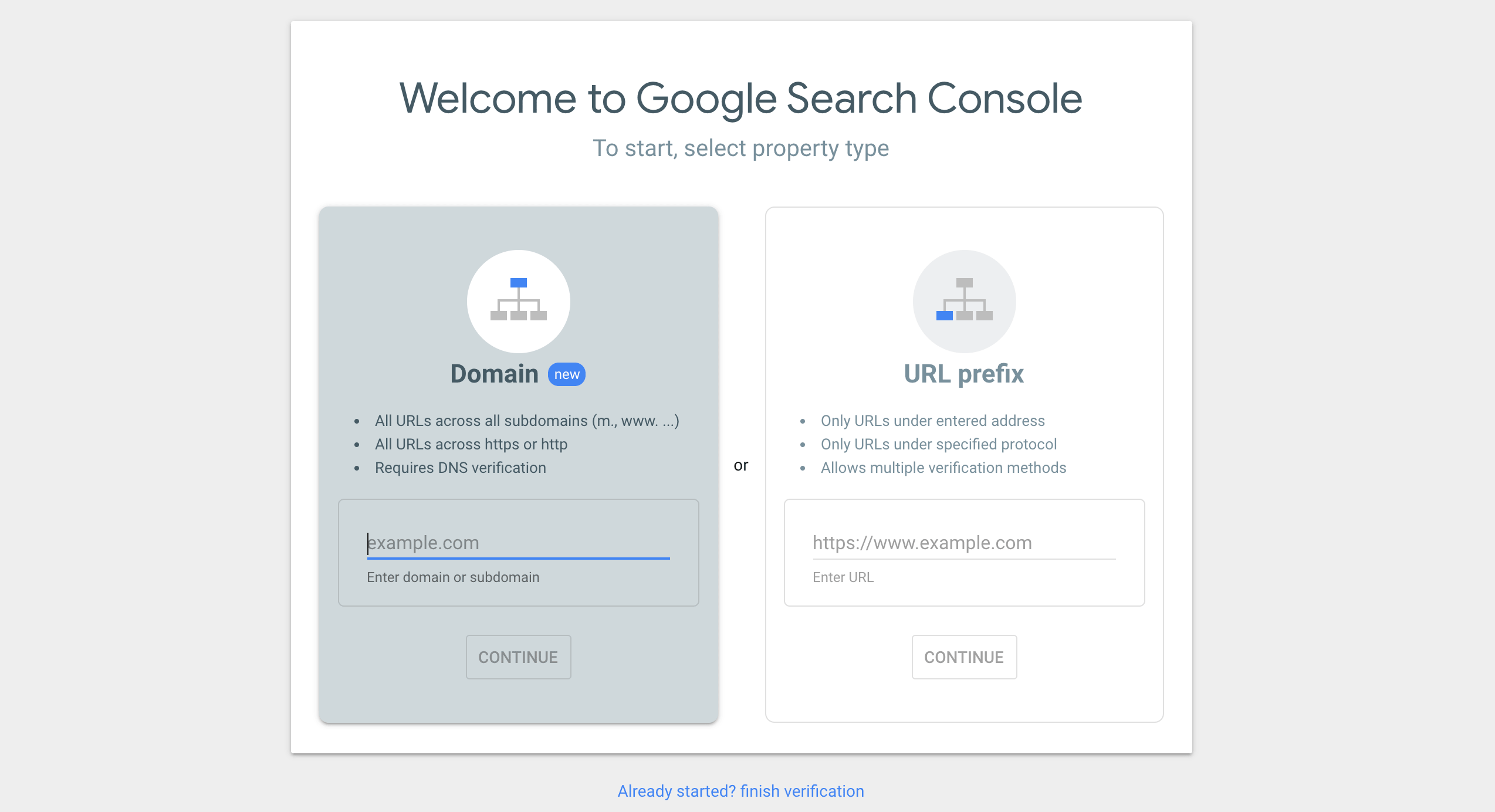
STEP 3: VERIFY OWNERSHIP OF YOUR SHOPIFY STORE
There are several ways of verifying the ownership of your Shopify store but the easiest way is to use HTML tags.
After clicking on “Continue” in the previous step, select “HTML tag” as your verification method and copy the provided code.
Proceed by logging into your Shopify store and go to “Online Store”>”Themes”>”Actions”>”Edit Code”. Continue by opening the “theme.liquid” file and paste the code you had copied from Google Console just before the closing </head> tag.
Save the changes you have just made and head back to Google Console.
Click on the “Verify” button to seal the verification of your store. You will receive a message that your Shopify store has been verified.
Another method of verifying the ownership of your Shopify shore is by adding a .txt record in the DNS setting of your website.
Click on the “Settings” button>”Owner Verification”>”Verify using a different method”>”DNS record”. Copy the TXT record that will be provided to you via Google.
Log into your domain registrar or DNS provider website and proceed to add the TXT record to your domain’s DNS setting. Head back to Google Search Console and click “Verify”. You will receive a prompt that your store ownership has been verified.

STEP 4: SET UP YOUR SHOPIFY SITEMAP
A sitemap is a file that lists all your pages on your website and helps search engines crawl and index them. This is a crucial step while setting up your Shopify store and optimizing it.
To create a sitemap, you need to go to the “Online Store”>”Preferences” section of your Shopify store and find the “Google Search Console” section. Proceed to click “Get Started” and then on “Submit your Sitemap”.
Proceed to copy the sitemap URL provided there and head back to Google Console. Click on your website and then on “Sitemaps” under the “Index” section. Paste the sitemap URL in the “Add a New Sitemap” and click on “Submit”.
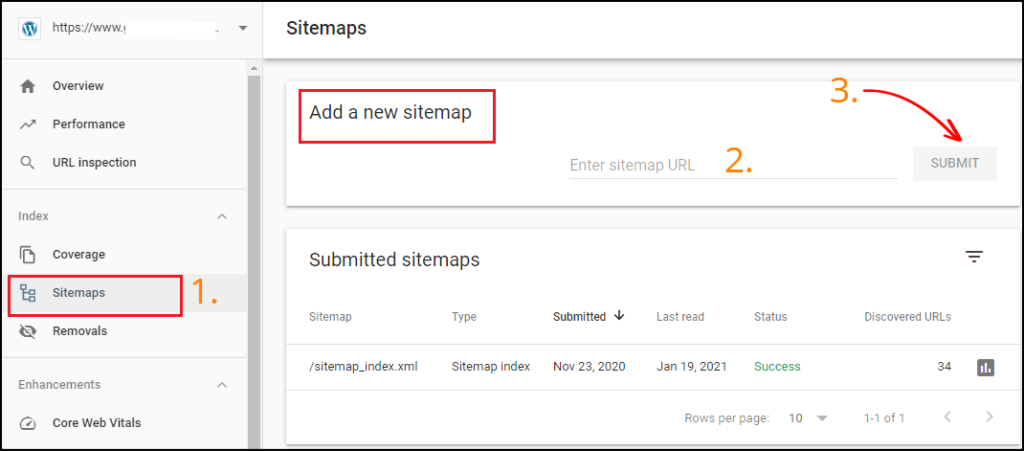
STEP 5: MONITOR YOUR WEBSITE’S PERFORMANCE
Now that you have set up Google Search Console with your Shopify store you can keep a close watch on the performance of your website. You can view which pages have been indexed by Google and which pages have the most amount of clicks and which keywords are driving traffic to your website. You can also keep a track of crawl errors or security issues that might be hampering the performance of your website.

Setting up Google Console is an important part of setting up your Shopify store. You can use the insights from the app to improve your website’s overall and specific performances. You can view the keywords that drive the most traffic to your pages along with the technical issues that are kindling with the performance of your website. The bottom line is Google Console helps to optimize your website better for search engines.

Leave a Reply